Statements¶
Royalty Statements menu enables the calculation and printing of statements.
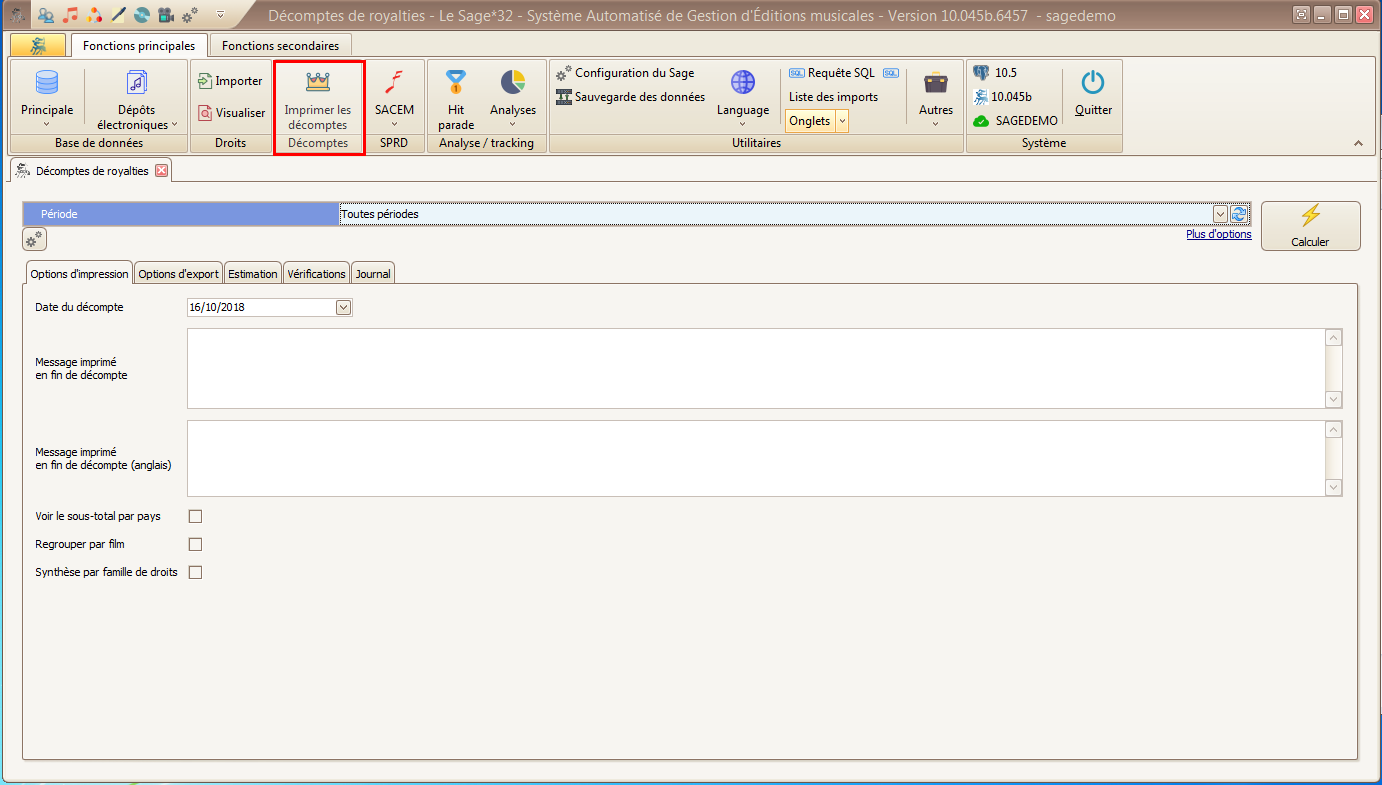
Period¶
The statements relate to a specific period.
Periods are created in ** Sage Configuration ** Period.
More options¶
Your statements can:
- cover only certain types of rights: Sage lists 19 types of rights.
- Not include the private SACEM copy
- Include or not statements with no rights to pay over the period
Calculate¶
In order to see the statements for the requested period, click on the ** Calculate ** button. The rights to be repaid, open in the ** Estimate ** panel.
Print options¶
The information entered in the print options allows you to add details and change how the content is divided in the statements.
- Statement date: date printed on the statements
- Message printed at the end of the statement: you can add a message at the bottom of the first page of each statement.
- Message printed at the end of the statement (English)
- See the subtotal by country: for each work, the statement will indicate a subtotal by origin of the rights.
- to group works by film: the grouping of the works will be done by film title
- summary by family of rights: a graph summarises the global overview of rights by family of rights. This option is only possible if matches on families of rights are created during imports. Family of rights
Export options¶
Different choices to export your statements.
Destination file: file in which statements are saved.
Export in PDF format
Print statements: Sends statements to printer.
Formats :
- Counterpoint : Royal Statement .roy
- Excel
- Excel/counterpoint
- CSV
- ZePublisher
Estimate¶
The estimate shows all the statements that can be printed during a period.
This screen presents you the gross totals after calculation for each shareholder.
On the left, the checkboxes will let you choose the shareholders for whom you will want to print/export statements. Please note that checking shareholders will add their « amount » column to the sum on the bottom left.
The amount collected column indicates the collected amount on which rights were calculated for this shareholder. The sum at the bottom usually has absolutely no meaning (because the same amounts will be summed several times).
You can preview the statements by clicking the icons on the far right.
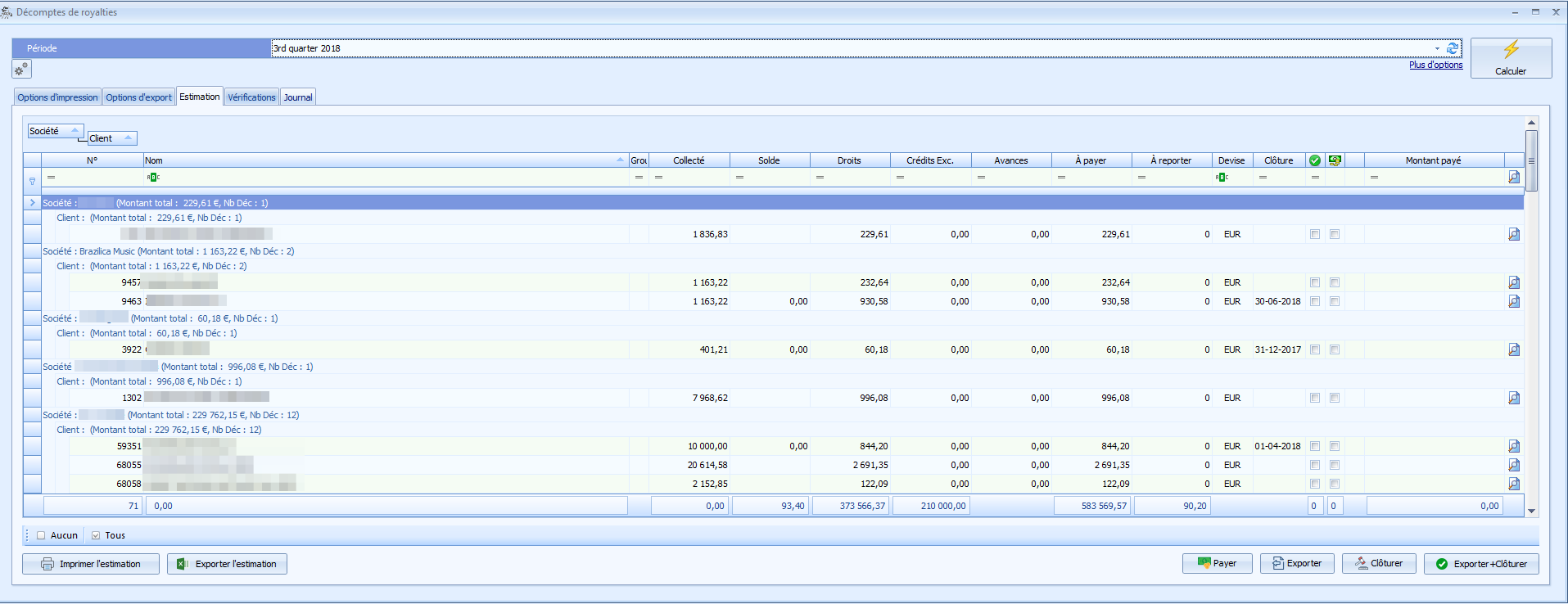
Columns
- N° : Le Sage internal number of an actor
- Name : actor’s name
- Group : indicates that this actor is an aggregate
- Closure : date of the last closure
- last closure
- closure : date of the previous closure
- gross balance : gross rights from the previous period
- Net balance : net amount from the previous period
- payments : payments that have been added
-gross : gross amounts received during the calculated period - weighted collected : gross amount collected - rights of period : - Exc credits : special credits given to the actor during the period (added in his form) - Net : - amount due : amount after calculating taxes - advances : - dedeuctions : taxes - currency : - closure - select - intend to pay the actor - amount paid : if you chose to pay the actor - postponed gross : if you don’t intend to pay for this actor now
Actions :
Les actions
- Print estimate: print estimate page
- Export estimate: Export estimate to Excel format.
- Pay: after having selected the accounts to pay, button that enables to enter an effective date of payment of the statements. Payment taken into account at the next statement.
- Export: Export the selected counts to PDF.
- Closing: close the selected accounts. Closure moves the balances. Allows the transfer of the amounts to the next statement.
- Export and close: Exports and closes the selected accounts.
Closing and payment¶
The closing of the accounts moves the balances. This allows the gross balances to be carried forward to the next statement and converted into a net balance. Two options: select the lines to close (s) or close (s) by exporting.
If you do not close a statement, the unpaid gross balance will not be carried out and you will lose visibility of the actors account.
The « I intend to pay » will automatically be checked if the amount exceeds the payment threshold that you have specified for the company.
In order to enter the true settlement of the amount due, click on Pay:
- note the date of the actual settlement (optional)
- the date in the period: this is a date present in the next period you will calculate so it can be taken into account when calculating the next period’s statement.
You will find this information of balances and payments in the actor file: tabs Balances and Payments.
It is recommended to make a backup of the database before doing the closings because you can’t go back.
Verifications¶
The verifications tab reports all the works on which there are payment errors. They show up because they have been uner or over paid. You will have to analyze the rights paid and return to the work to check the rules that apply.
No activity statements¶
In some countries (France for example), publishers must provide every year to every shareholder for whom they could make statements, a « blank » (or « no activity ») statement if there were no rights for them in the period.