Catalogue import¶
Catalogue imports can add works to Le Sage or update some existing works.
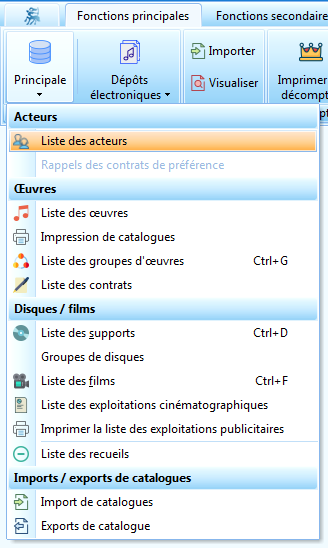
Concepts¶
It is essential that you realise that a work is not a large static form. See: Works.
In addition, you must understand that the copyright data is linked to a data provider, called, third party. See: Third Parties.
It is also useful to understand the different types of keys: Primary key, Unique key et Fallback key.
Matches¶
The catalogues you are going to import are not « equal ». They may, according to their origin, contain more or less accurate/complete data.
During an import, for each work, Le Sage must determine if this work is new or if it already exists in your database in order to:
- avoid duplicates: the same work existing twice (you can always merge them after the import but it is a tedious job)
- avoid « mixing » the data: if two works have the same title, their actors usually have no relation to each other.
Le Sage therefore offers several matching management strategies to help you integrate your catalogueues with the fewest errors possible while automating things as much as is possible.
The import process¶
The import takes place in 4 phases:
- File and filter selection
- Preimport
- Validation options
- Validation of the import
Only the last step integrates the data. So you can use the preimport at any time (to check the contents of a catalogue that has been sent to you).
File and filter selection¶
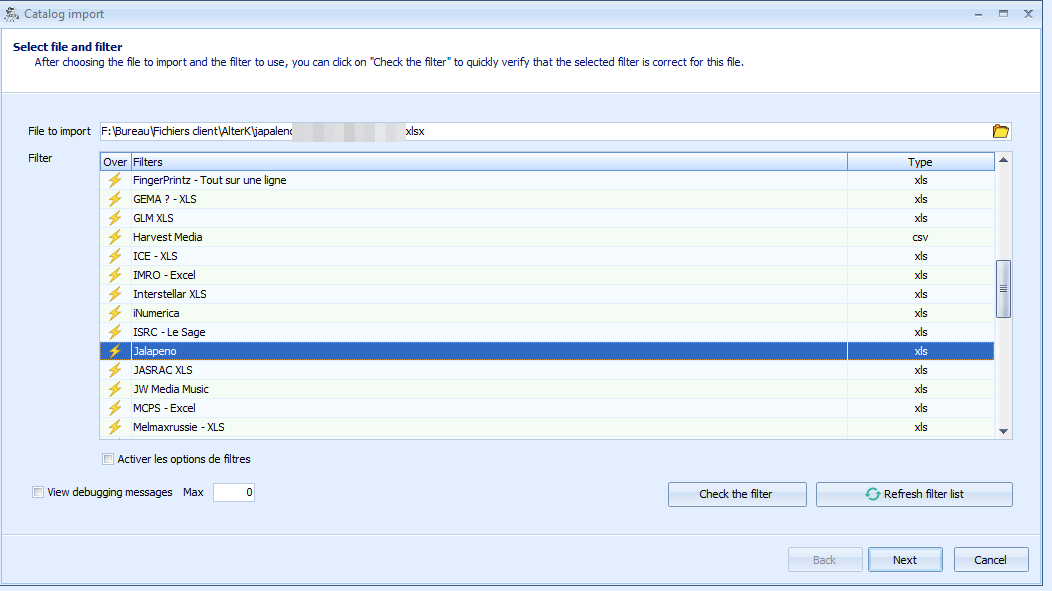
Choose the file by clicking on the yellow folder button on the right. You can also drag and drop it from a « My Computer » or « Network » window.
Choose the filter to you wish to use. Several filters exist. If you are not sure which one to use, send us an email with the file you want to import and the name of its provider. We will let you know which one to use.
Click « Next » to proceed to the second phase.
Preimport¶
During preimport, you can follow Le Sage’s processing. If it stops along the way, you will get a message. In general, it will be « Headers not found ». This means that your supplier has changed its format and that it is necessary to adapt the filter accordingly. Send the file to the technical support without forgetting to specify the name of the filter used.
At the end of the preimport, a screen divided into four areas appears:
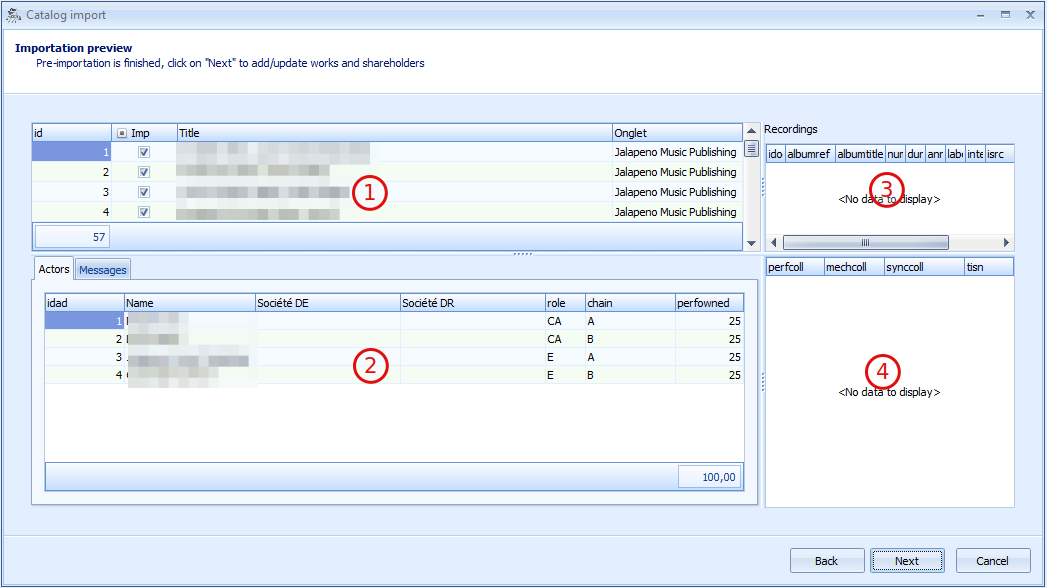
- Zone (1) contains works
- Zone (2) contains actors” information and their shares
- Zone (3) contains phonographic data
- Zone (4) contains additional information concerning actors
The columns filled in depend on the richness (or scarcity) of the information provided by your client/PRO/subpublisher. It is absolutely normal that not all these columns are full. Moreover, the zones containing codes (workcode or code) do not always contain the same type of information: for SACEM, one will generally have a CoCv and an ISWC. Some files do not have any code (it is a problem but we make do with what we have).
Zone (3) is very rarely present (mainly for musical illustration).
When browsing the works (zone (1)), zones (2), (3) and (4) are updated accordingly.
Similarly, when you navigate in the actors, the area (4) is updated.
If the data you see appears to be correct, click Next to choose the validation options.
Validation options¶
It is important to choose these options carefully but also necessary to remember that fear is a bad counsellor ;-)
Are you uncertain? Make a backup of your database. It costs nothing and in case of a big problem, you can return to the state that immediately preceded the import, no one will realise you caused a disaster!
Let us review these options.
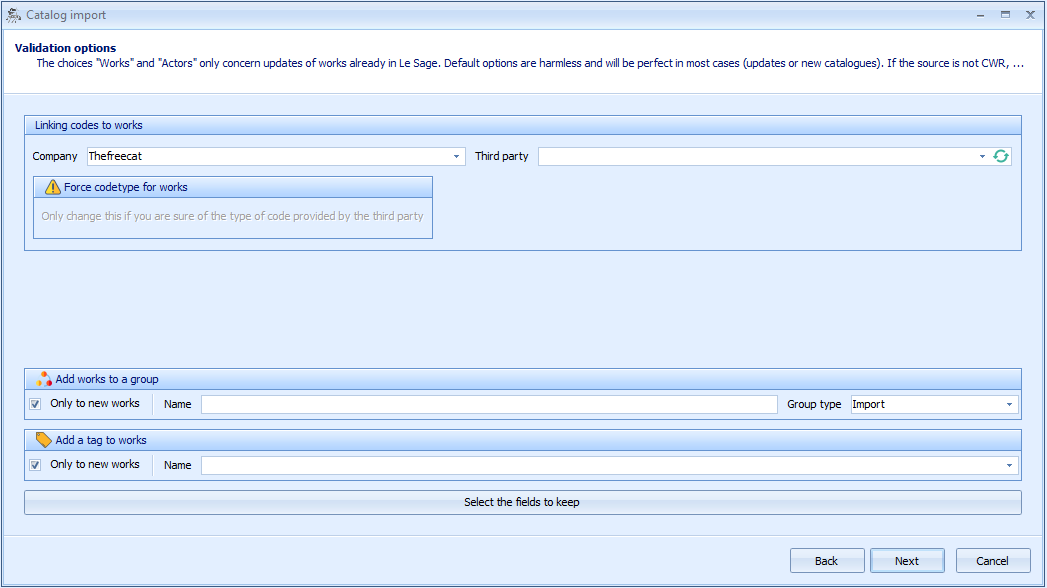
Company¶
Choose the company to which the works will be attached.
Provider¶
Indicate the source of the catalogueue you are importing. If you have not created this provider yet, do not close the window. Open the Sage configuration, create a third party, confirm and, on the validation options screen, press the button with the 2 blue arrows: your new provider will appear.
Place the works in a group¶
The Sage places the new works in a group so that you can easily consult / rework them. You can choose to place all the works contained in the file into a group (not only the new ones) by unchecking the box. If you leave the name of the group empty, Le Sage will assign one automatically.
Add a tag to works¶
In the same way, Le Sage can automatically add a tag to imported works in order to build / complete catalogues. If the tag is empty, Le Sage will not add a tag. If you enter an unknown tag, Le Sage will suggest you create it.
Choose fields to keep¶
By clicking on this button you will see the available information, which may or may not interest you. So choose to keep only the data that matters to you.
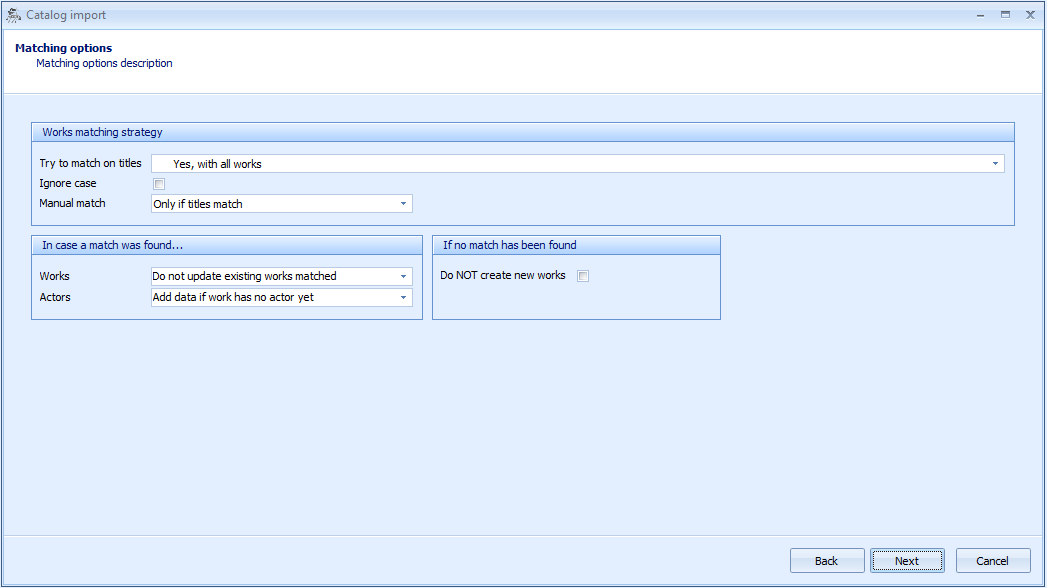
Matching options¶
When Le Sage analyses a work, it tries to find out if this work is already present in your database or if it is new. If the import file contains a primary key (for example a COCV SACEM) or a: unique key (for example an ISWC code), Le Sage scrutinises the database to find out if this code is already present or not. If present, the work is unambiguously identified. If this code is not found or the import file does not contain this type of key, Le Sage can search by title but then the question of homonyms arises.
Look for a match on the title¶
You have 5 options :
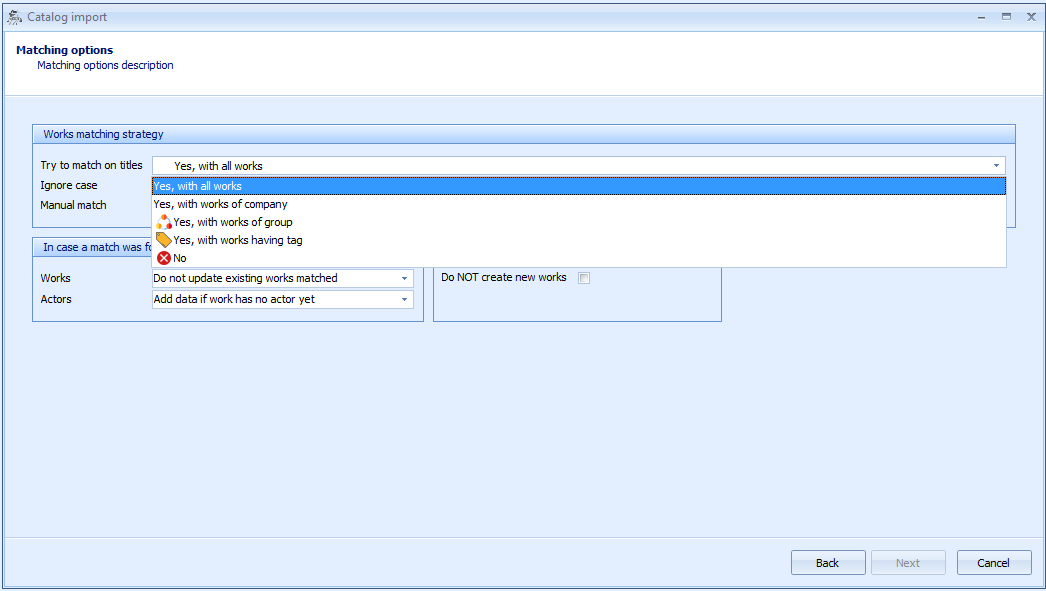
- Yes, with all the works
- The Sage searches for an identical title throughout your database.
- Yes, with the works of company
- You must choose a company. The Sage then seeks an identical title in all works related to this company.
- Yes, with the works of the group
- You must choose a group. The Sage then searches for an identical title in all the works members of this group.
- Yes, with the works bearing the tag
- You must choose a tag of works. The Sage then looks for an identical title in all works with this tag.
- No
- The Sage does not search by title and considers that all the works are unknown (so new).
Manual matching¶
The search by title may not be enough: nothing says that you have not, in a given catalogue, two works of the same name. The Sage then offers to manually control these homonyms.

- Always
- Sage will systematically ask you to set the match manually (even if it did not find any identical names). Use if you know that some works already exist in the database but there is a good chance that the titles do not match perfectly.
- Only if a title matches
- This is the choice to recommend: The Sage will only ask you if it is preparing to establish a match. If it does not find an identical title, it will treat the work as new.
- Never
- You consider that there is no identical name and that in the case where a work has a title already known to the Sage, it is the same work. (This option is quite dangereous)
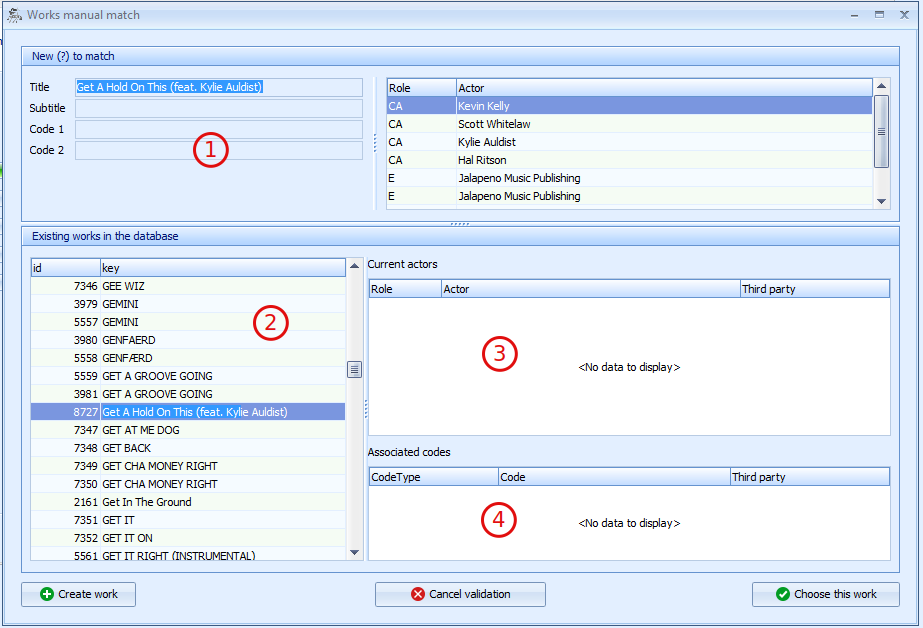
Zone (1) : the work to identify: it is the one in the file you are importing.
The rest of the screen is what exists in your works” database (possibly limited to a company, a group or a tag according to the choice you made previously).
Zone (2) : list of works in your database. If you click on « Choose this work », the match will be made with the one selected in this area (« Petit bucheron rouge » in the example).
Zones (3) and (4) provide details on the work selected in (2): zone (3) you will see the actors in this work and zone (4) you will see the codes attached.
- Choose this work
- The work selected in (2) matches the one you are importing (1)
- Create the work
- The work in (1) does not exist in your database.
- Suspend the validation
- Replaces the database in the state before the import. Be careful, unlike imports of rights, the matches made during this import will also be « forgotten ».
Works¶
This option determines what the Sage will do in the « general » part of the works when they have been matched:
- Leave the identified works as they are
- The Sage will do nothing.
- Fill only empty fields
- If the import has, for example, the registration date and this date is absent from the work in Le Sage, it will fill it in; the work will be completed, no data will be overwritten.
- Overwrite pre-existing data
- All the information contained in the import file will replace what was previously in the database : if a registration date is present in the imported file, it will be filled in in the Sage, the title contained in the imported file will replace the one which was there until then.
This option does not affect new works.
Actors¶
- Do not touch actors
- Le Sage will not change the copyright information.
- Replace data from this third party
- If data from this third party is already attached to this work, Le Sage deletes it and replaces it. Other copyright data (from other third parties or manually entered) are not affected.
- Replace all copyright data
- Any copyright data that may exist in the work is erased (even those entered manually or from other third parties) and the data contained in the imported file will be added.
- Add if the work does not have any copyrights yet
- When the work was created following an import of statements, it has no associated actors. In this case, le Sage completes the form. On the contrary, if the work already contains any copyright line, the work is ignored.
This option does not affect new works.
If no match has been found¶
Do not create new works : ticking this box prohibits the creation of any new works, present in the file and missing in your database.
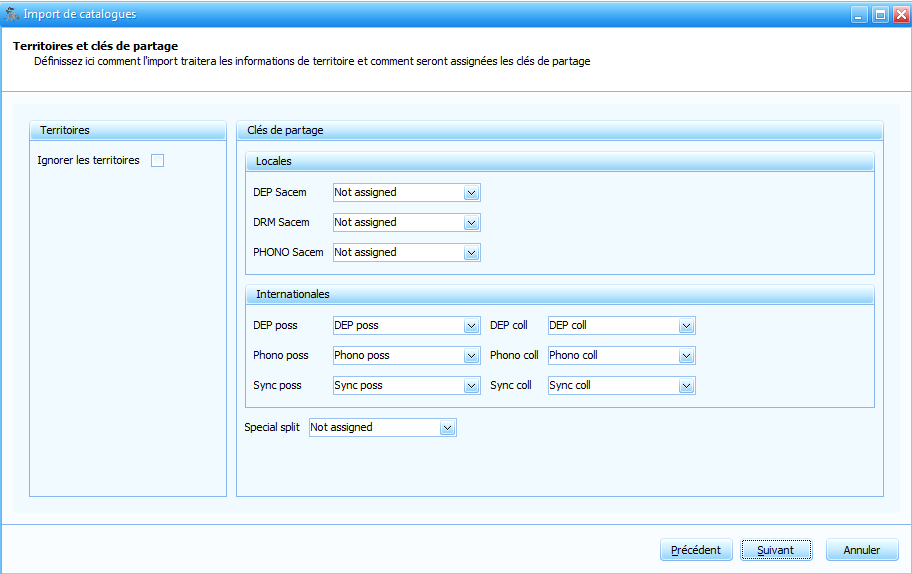
Ignore territory¶
Theoretically, the collection shares (perfcoll and mechcoll) of the actors are linked to a territory (since they are likely to be different from one territory to another Performance rights organisations/PRO).
We will therefore have several lines for each actor: one with his owned shares and one or more with his collection shares by territory.
Today, only files in the format: CWR sometimes offer to import » international « data. Checking the box « Ignore territories » makes it possible to place collection and owned shares on the same line, which makes copyrights easier to read.
Payout key¶
Payout keys define the copyright columns that will be filled in with the information in the file. * For example: The DEP and Phono shares owned by the actors are equal. If your file contains only the DEP owned you can copy the same information in Phono possessed. *